Timed Actions
Timed Actions can be used a an action trigger that will trigger after a specified time interval and/or line count.
Setup
Navigate to Settings -> Timed Actions, rightclick the white area and click Add.
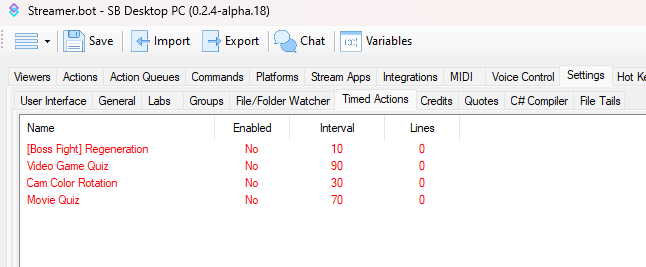 Timed Actions Navigation
Timed Actions Navigation
You can now specify the settings of your Timed Action:
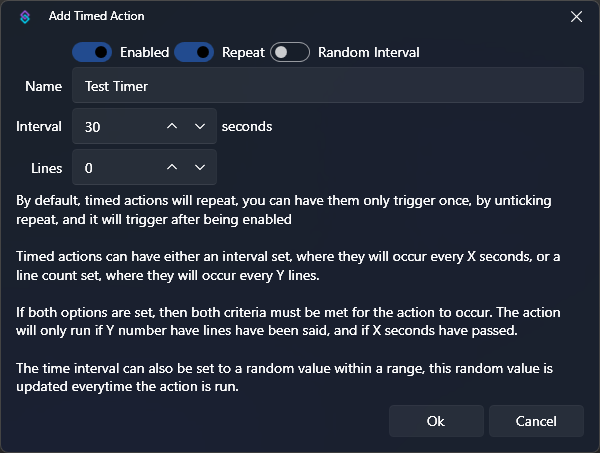 Timed Actions Settings
Timed Actions Settings
Configuration
Enabled
Toggle
If checked, the Timer is enabled. It will not trigger any action if it's disabled. The countdown and line count only start once it's been enabled.
Repeat
Toggle
If checked, the Timer will run again after it has fired. If unchecked, the Timer will just run once and disable itself afterwards.
Name
Text
The name of your Timer. It has no direct impact and it just for your own organisation.
Interval
Number
The time, in seconds, that has to pass for the Timer to trigger.
Random
Toggle
If checked, you can specify an interval for the interval. So the Timer fires randomly between x and y seconds.
Lines
Number
If lines is greater than 0, then x many chat messages need to be posted before the Timed Action fires. If the Interval is set to 30 seconds and Lines to 5, then it will trigger after 30 seconds have passed and 5 different messages have been posted to chat. If one requirement is fulfilled, it will wait for the other requirement.
The Lines requirement does not work if you have multiple streaming platforms connected (like Twitch and YouTube). In that case, leave it at 0.
Usage
Quotes
Streamer.bot has a built in quote system. It allows to add, display and delete quotes. Adding a quote automatically assigns an ID and saves a timestamp, the quoting user, the platform as well as the current category (like "Just Chatting").
Import & Export
Import ready-to-use functionality from the community or share your own creations.