Credits
Streamer.bot has a built in 'Credits' system. It allows Broadcasters to display the different events that occurred throughout the stream.
Setup
In order to use the Credits, navigate to Settings -> Credits and from there, check the events you want included.
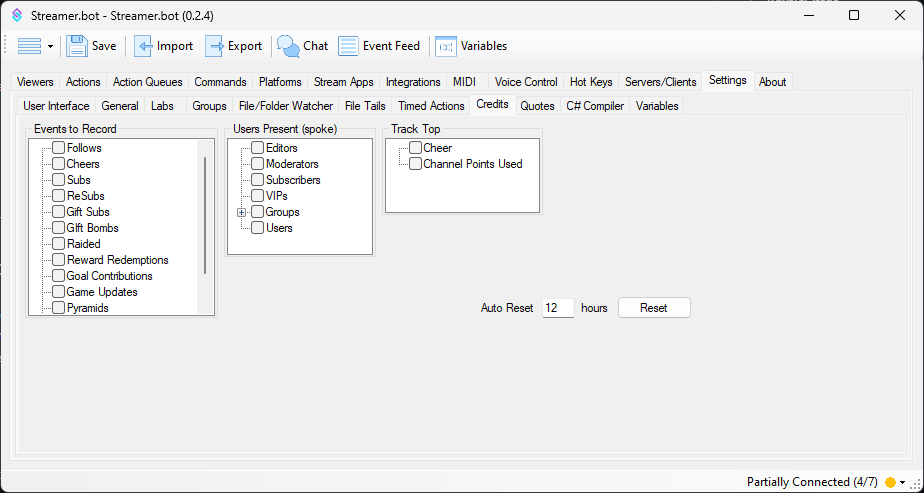 Credits Settings
Credits Settings
In this tab, you will be able to see all of the available events to include in your end Credits.
Events to Record
These are various events that happen during your stream, select the ones that you care to show off at the end, or perhaps use it as a way to give extra 'Thanks' to those who supported you.
You can select one, all, or any event that you wish to include. There are no minimum or maximum number of events required to make the credits work.
- Follows
- Cheers
- Subs
- ReSubs
- Gift Subs
- Gift Bombs
- Raided
- Reward Redemptions
- Goal Contributions
- Game Updates
- Pyramids
- Hype Trains
Users Present (spoke)
This is where you can recognize viewers based on their Role and/or Group for talking in your stream.
- Editors
- Moderators
- VIPs
- Groups
- You can select the 'Groups' check mark to include ALL groups, or expand it to only select certain groups
- Users
Track Top
This will show top viewers in the respective categories
- Cheer
- Channel Points Used
Auto Reset
By default, the credits will reset after 12 hours since it has been last closed. You can change the 12 to a shorter or longer number based on the needs of your stream.
You can either manually reset the Credits at any point in time by pressing the
Reset button, or even reset the credits on a Stream Online trigger by using the Reset Credits sub-action.