Streamlabs Desktop
Configure Streamlabs Desktop as a broadcaster in Streamer.bot
Navigate to Stream Apps > Streamlabs Desktop in Streamer.bot
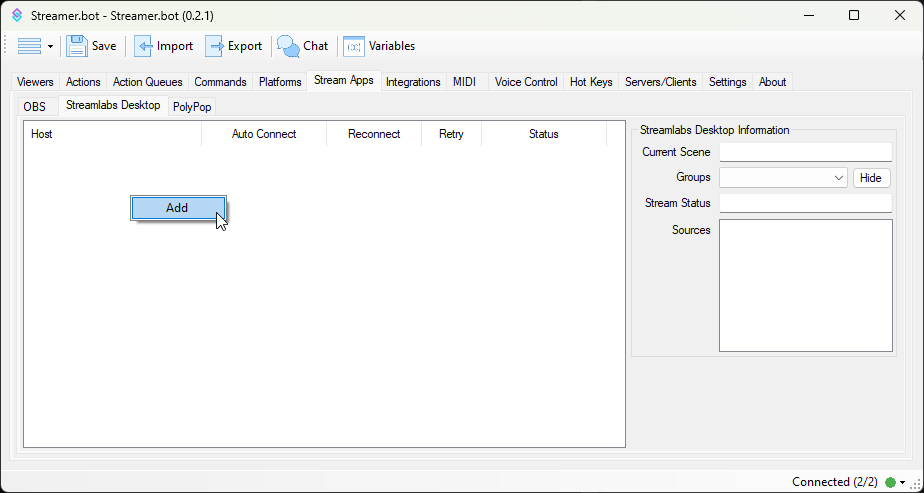 Streamlabs Desktop Configuration
Streamlabs Desktop Configuration
Configuration
To add a new connection, Right-Click anyhere in the panel area and select Add:
Name
Text required
Enter any name or label to describe this Streamlabs Desktop instance
Host
Text required
Enter the host address of your Streamlabs Desktop instanceIf Streamlabs is running on the same machine as Streamer.bot, keep
127.0.0.1For multi-pc setups you can configure this with another LAN IP address, e.g. 192.168.1.10Port
Number required
Enter the port from your Streamlabs Desktop
Remote Control settings- Default:
59650
Token
Text required
Enter the token from your Streamlabs Desktop
Remote Control settingsAuto Connect on Startup
Toggle
Automatically connect to this Streamlabs Desktop instance when Streamer.bot starts up
Reconnect on Disconnect
Toggle
Automatically reconnect to this Streamlabs Desktop instance when the connection is disrupted
Retry Interval
Number
Change the interval of reconnection attempts when
Reconnect on Disconnect is enabledStatus Panel
Selecting a connected Streamlabs instance in the left panel will reveal additional realtime information about that instance on the right panel:
Current Scene
Shows the name of the currently broadcasting scene on that connection
Stream Status
Shows the status of current streaming and recording activity
Sources
Lists all sources present on the currently selected scene