Meld Studio
Configure Streamer.bot to interact with your Meld Studio instances
You must enable Allow remote connections under Advanced. Check out the Get Started Guide for details.
Navigate to Stream Apps > Meld Studio in Streamer.bot
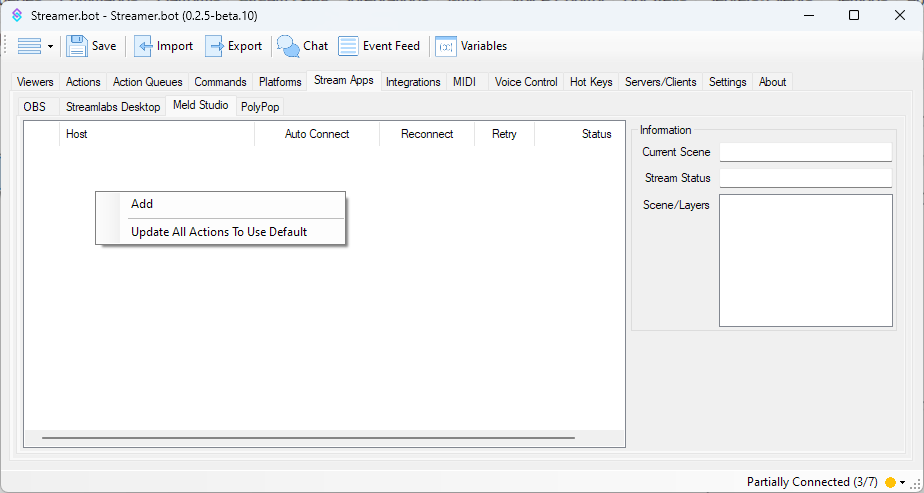 Meld Studio Configuration
Meld Studio Configuration
Configuration
To add a new connection, Right-Click anyhere in the panel area and select Add:
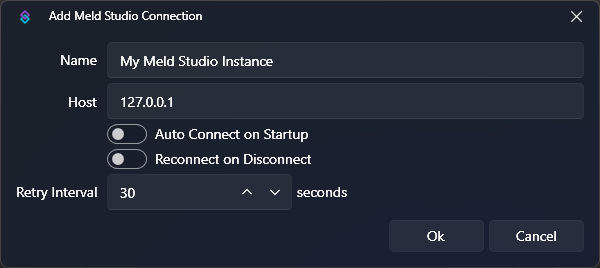 Meld Studio Connection Dialog
Meld Studio Connection Dialog
Configuration options are outlined below:
Name
Text required
Enter any name or label to describe this Meld Studio instance, e.g.
Local Meld StudioHost
Text required
Enter the host address of your PCIf Meld Studio is running on the same machine as Streamer.bot, keep
127.0.0.1For multi-pc setups you can configure this with another LAN IP address, e.g. 192.168.1.10Auto Connect on Startup
Toggle
Automatically connect to this Meld Studio instance when Streamer.bot starts up
Reconnect on Disconnect
Toggle
Automatically reconnect to this Meld Studio instance when the connection is disrupted
Retry Interval
Number
Change the interval of reconnection attempts when
Reconnect on Disconnect is enabledContext Menu
Right-Click on a configured connection to reveal the context menu:
Add
Action
Add a new Meld Studio connection
Edit
Action
Edit the selected Meld Studio connection
Delete
Action
Delete the selected Meld Studio connection
Auto Connect
Toggle
Quickly toggle the
Auto Connect on Startup configuration option for the selected connectionReconnect
Toggle
Quickly toggle the
Reconnect on Disconnect configuration option for the selected connectionDefault
Toggle
Set this connection as the default when importing actions
If no default is set, imported actions will default to the first connection in the list
Force
Toggle
Temporarily override all Meld Studio connections to use the selected connection.
This setting does not persist when you restart Streamer.bot
Update All Actions To...
Action
Reconfigure all actions utilizing an Meld Studio connection to use the selected connection
Connect
Action
Manually attempt to connect to the selected connection
Status Panel
Selecting a connected Meld instance in the left panel will reveal additional realtime information about that instance on the right panel.
Current Scene
Text
Shows the name of the currently broadcasting scene on the selected connection
Stream Status
Text
Shows the status of the current streaming and recording activity
Scenes/Layers
List
Lists all layers present on the currently selected scene