Streamer.bot Keyboard Shortcuts
Global
The keyboard shortcut listed below can be used anywhere within the UI and do not require you to click within a certain region.
| Shortcut | Description |
|---|---|
| F1 | Open docs site |
| + S | Save Settings |
| + Alt + I | Open Import Window |
| + Alt + E | Open Export Window |
| + Alt + C | Open Chat Window |
| + Alt + V | Open Global Variables Window |
| + Alt + L | Open Log Folder |
| + V | Paste, depending on contents of clipboard will paste triggers, actions, sub-action group |
Actions Tab
The keyboard shortcuts listed below are broken into different sections, based on which area of the UI is "in focus" (meaning that is the section that you are actively working in).
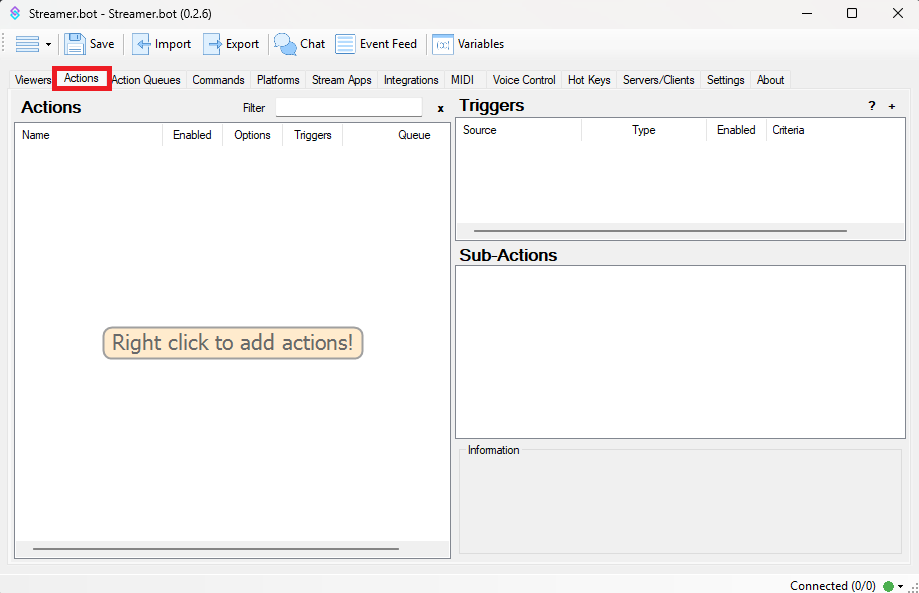
Sub-Actions
While the Sub-Actions Section is "in focus" (depcited in the image), you will have access to the following shortcut keys.
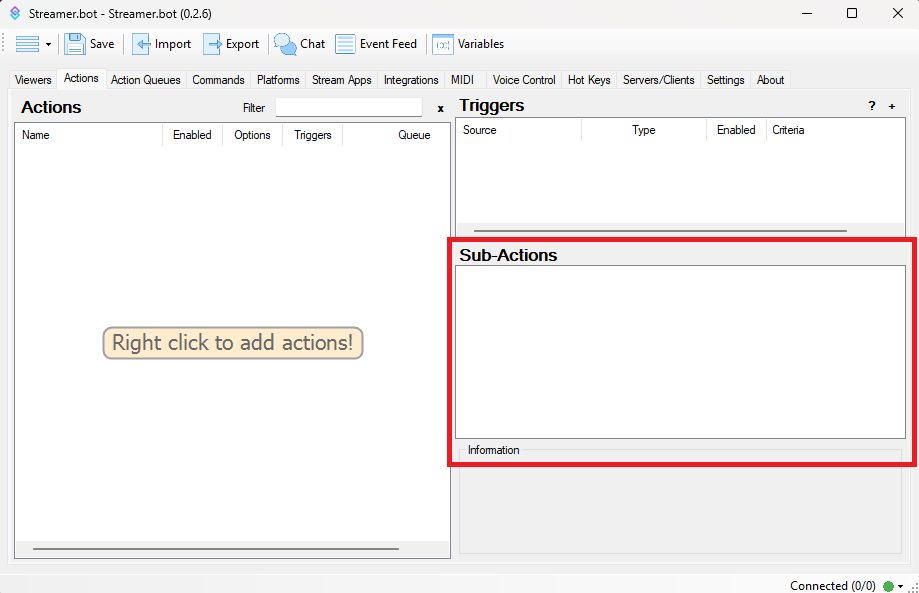
| Shortcut | Description |
|---|---|
| Delete | Delete Sub-Action |
| + D | Duplicate Sub-Action |
| + C | Copy Sub-Action |
| + O | Toggle Sub-Action Enabled |
| + R | Rename Group |
| + Up | Move Sub-Action Up |
| + Down | Move Sub-Action Down |
| + Home | Move Sub-Action to Top |
| + End | Move Sub-Action to Bottom |
Actions
While the Actions Section is "in focus" (depcited in the image), you will have access to the following shortcut keys.
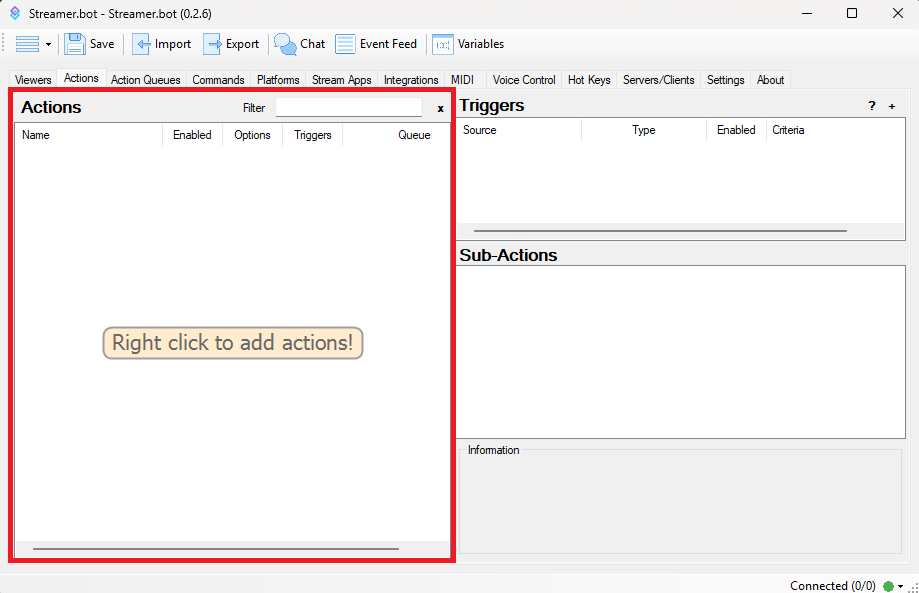
| Shortcut | Description |
|---|---|
| Delete | Delete Action |
| + D | Duplicate Action |
| + C | Copy Action |
| + O | Toggle Action Enabled |
With Multiple Selected
| Shortcut | Description |
|---|---|
| Delete | Delete Multiple Actions |
Triggers
While the Triggers Section is "in focus" (depcited in the image), you will have access to the following shortcut keys.
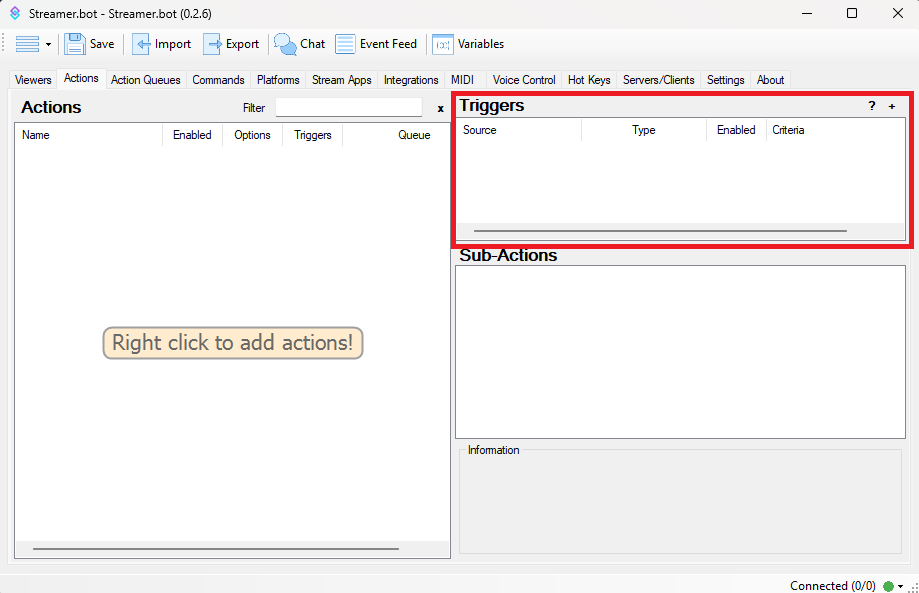
| Shortcut | Description |
|---|---|
| F5 | Test Trigger |
| + O | Toggle Trigger Enabled |
With Multiple Selected
| Shortcut | Description |
|---|---|
| Delete | Delete Multiple Triggers |
| + C | Copy Multiple Triggers |
Commands Tab
While working in the Commands tab, the following keyboard shortcuts are available
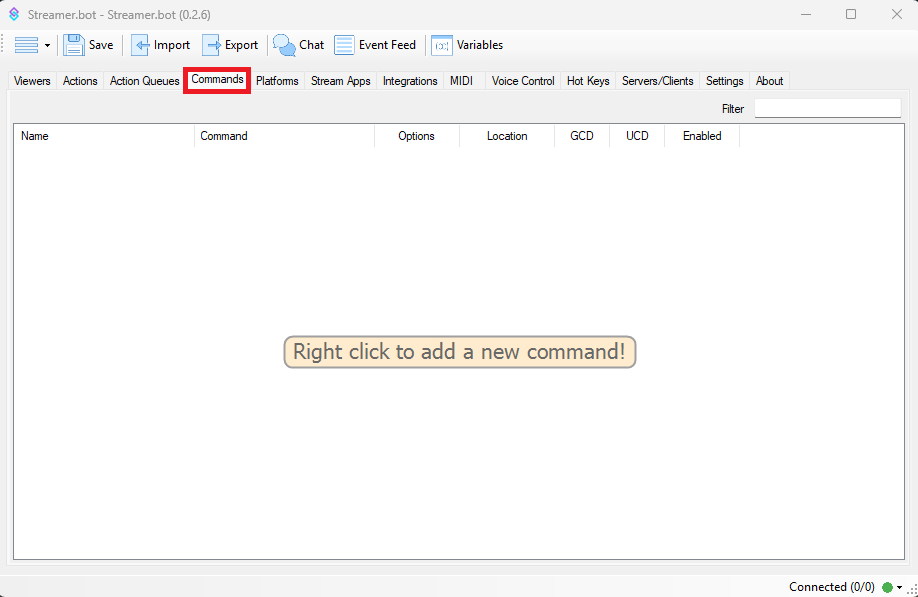
| Shortcut | Description |
|---|---|
| Delete | Delete Command |
| + R | Rename Group |
| + C | Copy Command Id |
| + \* | Expand All |
| + - | Collapse All |
| + O | Toggle Command Enabled |
Timers
While working in the Timers tab, the following keyboard shortcuts are available
Timers tab, you must first click on the Settings tab.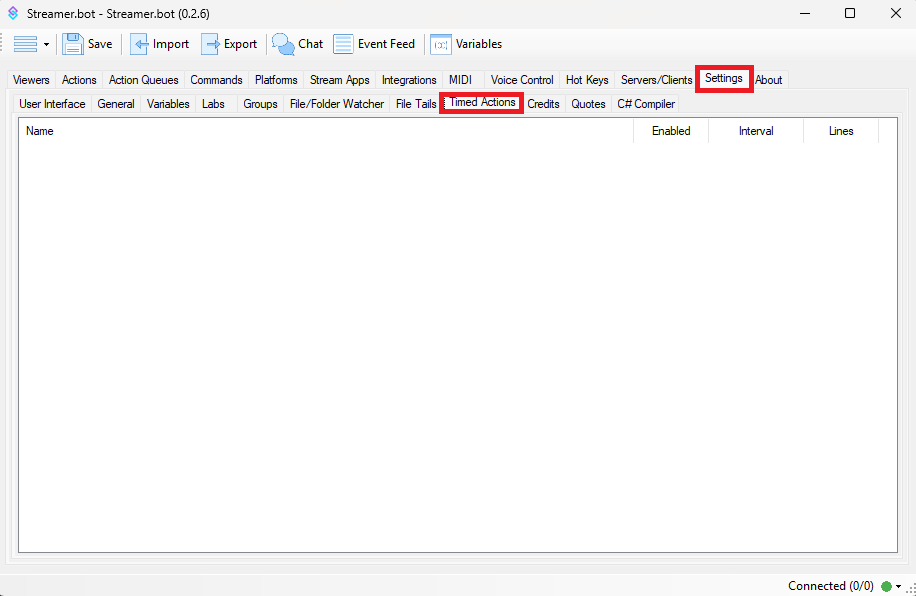
| Shortcut | Description |
|---|---|
| Delete | Delete Timer |
| + O | Toggle Timer Enabled |
MIDI Tab
The keyboard shortcuts listed below are broken into different sections, based on which area of the UI is "in focus" (meaning that is the section that you are actively working in).
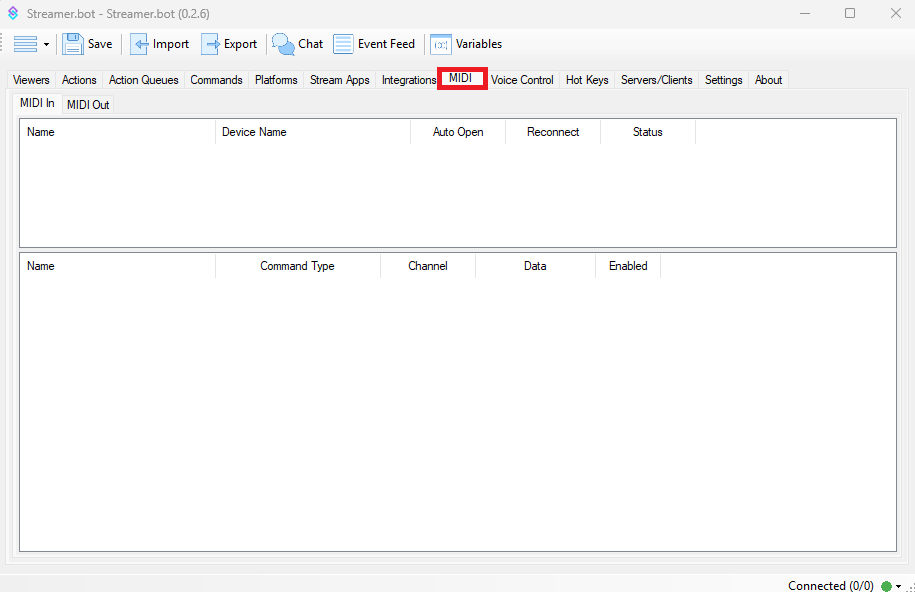
Midi In Devices
While the MIDI In - Devices Section is "in focus" (depcited in the image), you will have access to the following shortcut key.
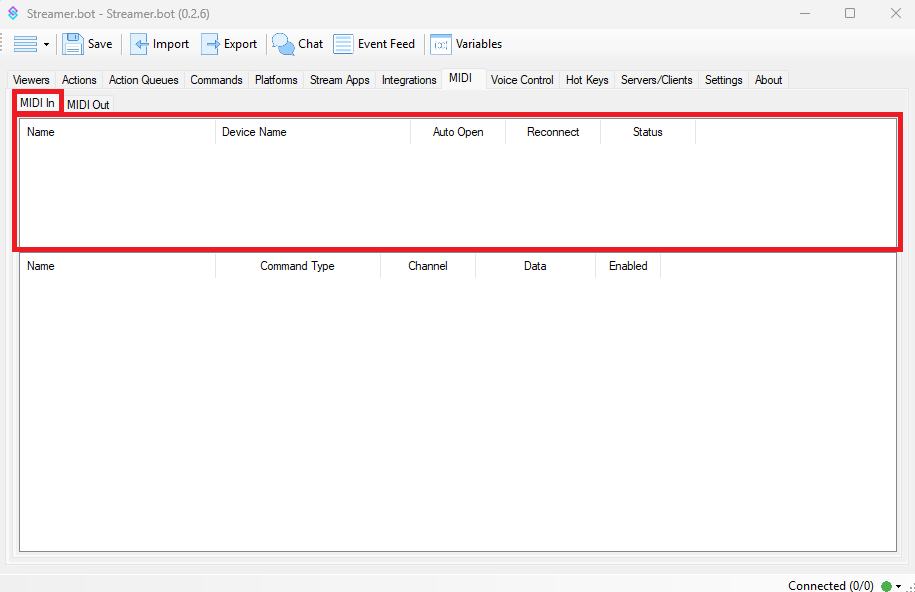
| Shortcut | Description |
|---|---|
| Delete | Delete Midi In Device |
Midi In Device Events
While the MIDI In - Device Events Section is "in focus" (depcited in the image), you will have access to the following shortcut keys.
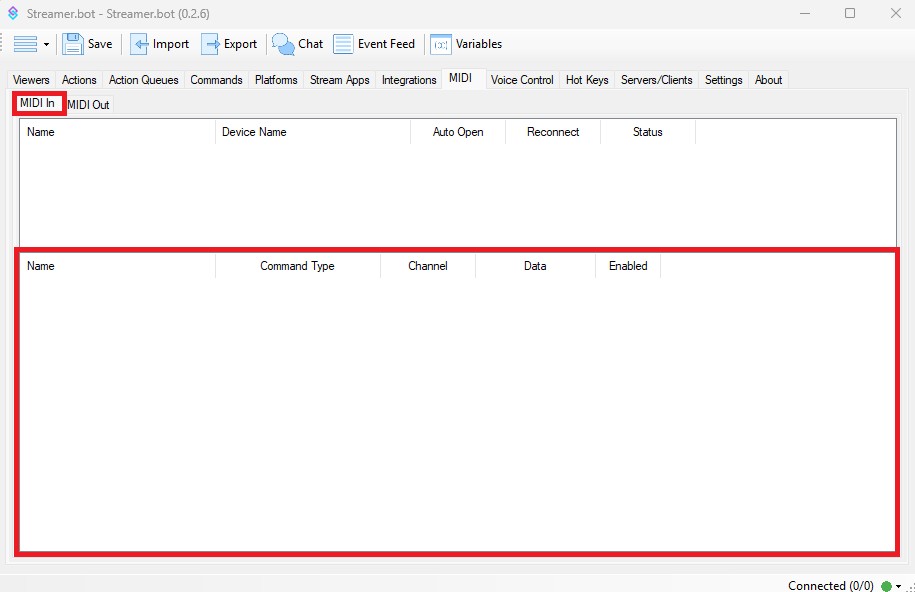
| Shortcut | Description |
|---|---|
| Delete | Delete Midi In Device Event |
| + O | Toggle Midi In Device Event Enabled |
Midi Out Devices
While the MIDI Out - Devices Section is "in focus" (depcited in the image), you will have access to the following shortcut key.
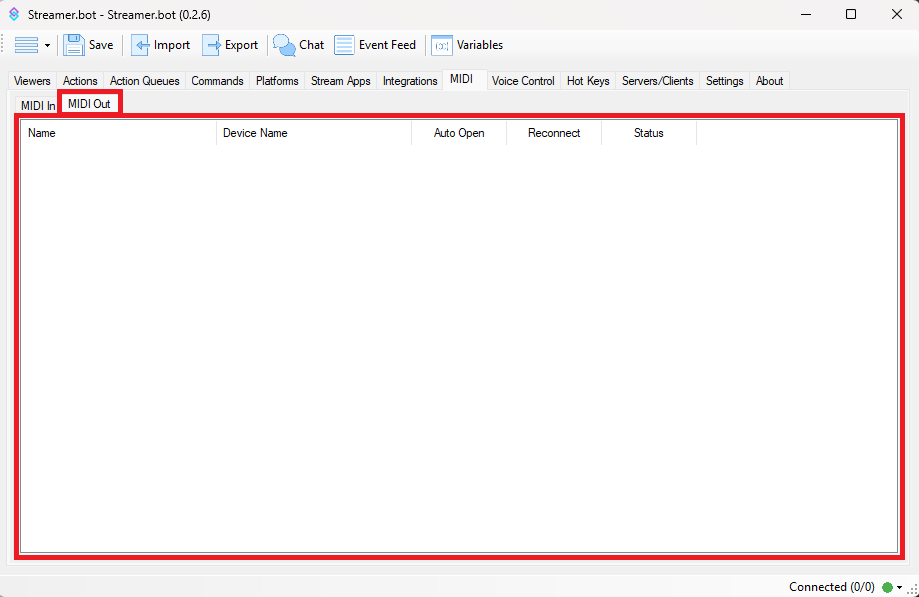
| Shortcut | Description |
|---|---|
| Delete | Delete Midi Out Device |
Speech Commands
While working in the Speech Commands tab, the following keyboard shortcuts are available
Speech Commands tab, you must first click on the Voice Control tab.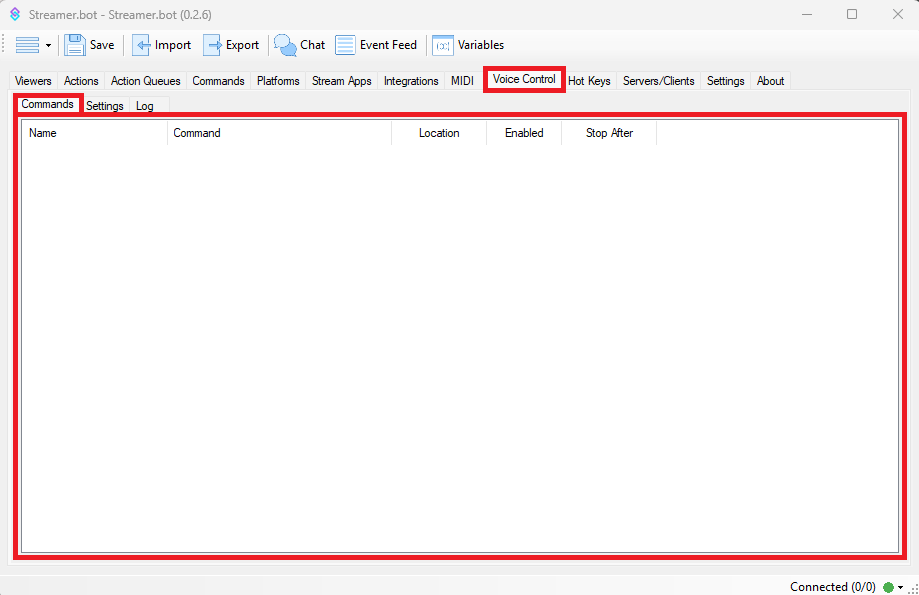
| Shortcut | Description |
|---|---|
| Delete | Delete Speech Command |
| + Up | Move Speech Command Up |
| + Down | Move Speech Command Down |
| + Home | Move Speech Command to Top |
| + End | Move Speech Command to Bottom |
Quotes
While working in the Quotes tab, the following keyboard shortcut is available
Quotes tab, you must first click on the Settings tab.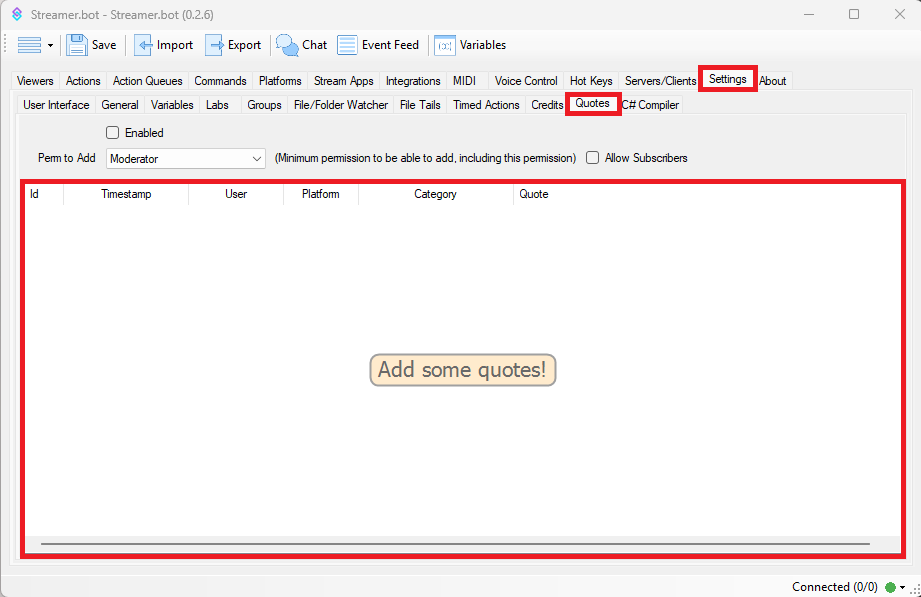
| Shortcut | Description |
|---|---|
| Delete | Delete Quote |
Twitch Channel Rewards
While working in the Channel Point Rewards tab, the following keyboard shortcuts are available
Channel Point Rewards tab, you must first click on the Platforms tab, and then the Twitch tab.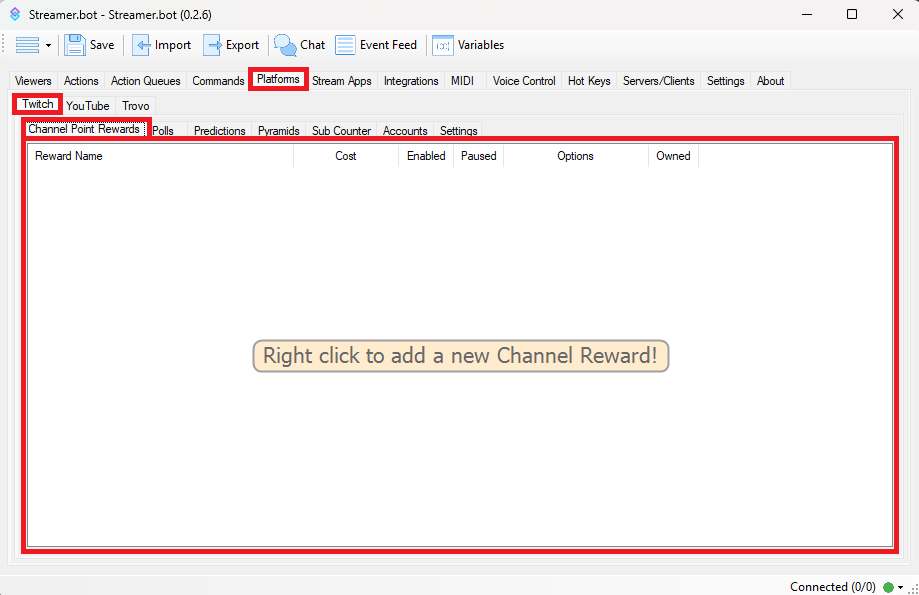
| Shortcut | Description |
|---|---|
| Delete | Delete Twitch Channel Reward |
| + A | Add Twitch Channel Reward |
| + D | Duplicate Twitch Channel Reward |
| + O | Toggle Twitch Channel Reward Enabled |