Examples
Chat Message Timer
Send custom messages to chat on a given interval
You can easily execute any of your actions in Streamer.bot at a given interval with Timed Actions.
In this example, we are going to create a simple timer to send a chat message every 5 minutes.
Instructions
1
Create a new action
Right-Click the Actions pane in Streamer.bot and select 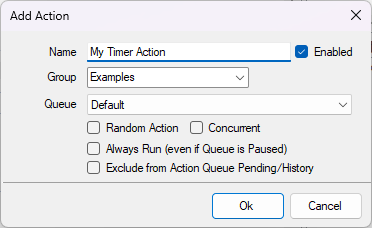
Add to create a new action.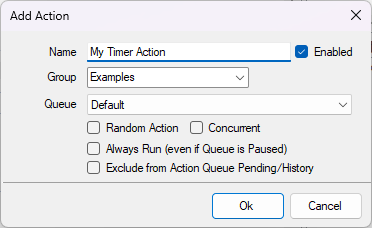
2
Create a timer trigger
With your new action selected, Right-Click in the Triggers pane and select 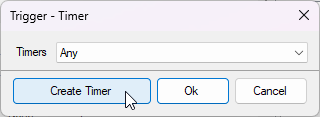 Click the
Click the
Core > Timed Actions to add a timer trigger.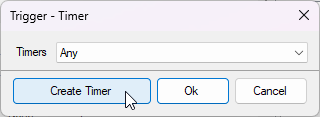 Click the
Click the Create Timer button to create a new timer.3
Configure your timer settings
Enabledis checked- This turns the timer on or off, which can be easily changed later in
Settings > Timed Actions
- This turns the timer on or off, which can be easily changed later in
Repeatis checked- This tells the timer to repeat at the configured interval
Intervalis set to600seconds (5 minutes)
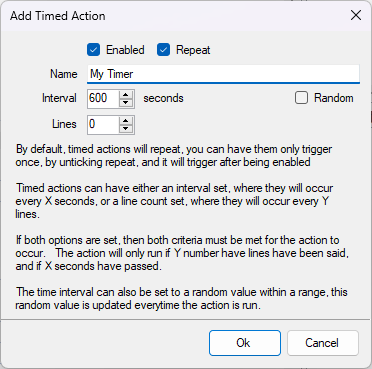 Click
Click Ok to save your timer. Click Ok again to save your trigger with your new timer.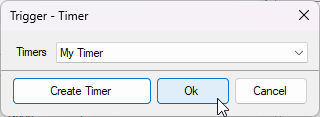
Now we have a timer executing our action every 5 minutes!
4
Make our action do something
The Send Message to Channel sub-action allows us to easily send text to our Twitch chat.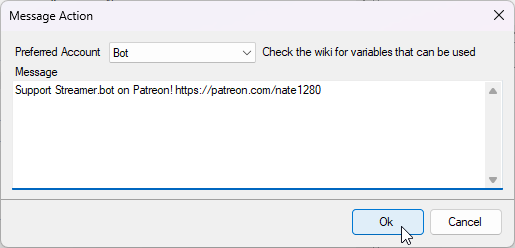
Right-Click in the sub-actions pane and select Twitch > Chat > Send Message to Channel
You will then see the sub-action dialog: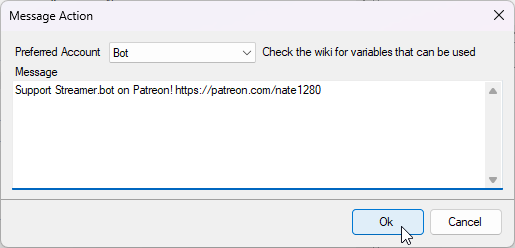
- Change the
Preferred Accountif you wish to change the account to send the message from - Type your desired message content into the
Messagebox
5
Done!
Your custom message will be sent to Twitch chat every 5 minutes!

Tips & Tricks
- You can view, edit, and delete all your timers by navigating to
Settings > Timed Actions - You can create dynamic messages by utilizing
%variables%in the message box