Quotes Commands for v1.0.0+
In Streamer.bot v1.0.0+, the built-in quote command "!quote" has been removed. This allows for more customization and flexibility in how quotes are retrieved and displayed. With that the "Show Quote" trigger will also not work anymore. The following example shows how to:
- Create your own "!quote" command to either retrieve a random quote or a specific quote by its index.
- Create a "!quoteadd" command to add a quote by the input of a command.
- Create a "!quotedel" command to delete a quote by a quote index.
An import is provided at the end of the instructions, which includes a "!quote","!quoteadd" and "!quotedel" command. Additionally the import also includes an example of how one can add a quote by directly replying to a message on Twitch and using the message you replied to as the quote itself and also the user will be linked to the quote.
The instructions below will guide you through the process of creating a quote command that can retrieve quotes, add new quotes and delete quotes. Keep in mind this is just an example, and you can customize the sub-actions to your liking. The following sub-actions will be used to retrieve a random quote or a specific quote by its index. It will also be checked whether or not a command input is a number or not via inline math.
Instructions (Get Quote)
Creating an action
Adding the "!quote" command trigger
Core -> Commands -> Command Triggered.
If you already have a command like "!quote" and want to use that, you can select it from the dropdown menu. If not, you can create a new command by clicking on the Create Command button below the dropdown.Give the command a name like "Get Quote" and set the command itself to !quote, or anything you like.
Leave the location to Start, this will allow the command to also check an input.The other settings can be left as is, unless you want to change them. For example, you can set the Cooldown to prevent spamming the command.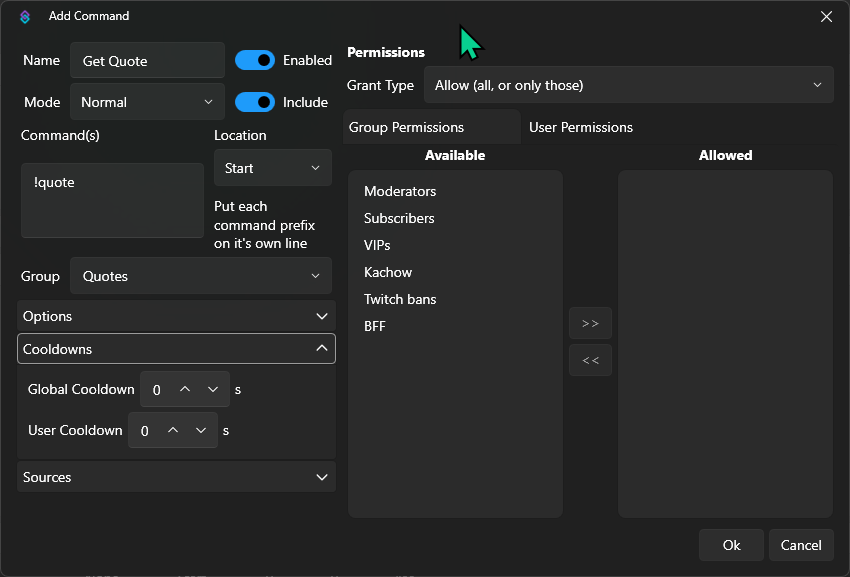
Check whether input is empty or not First we want to check whether the input, in our case the argument
input0 is empty or not. If it is empty, we will retrieve a random quote, otherwise we will try to retrieve a specific quote by the input.
To do this, we will use an the sub-action Core -> Logic > If/Else.- In the Input field you would write
%input0%to get the value of the input0 argument. - The Operation would be
Is Null or Empty.
OK, you will see a new If/Else block in your action. In the True group, we will retrieve a random quote, and in the False group we will try to retrieve a specific quote by its index.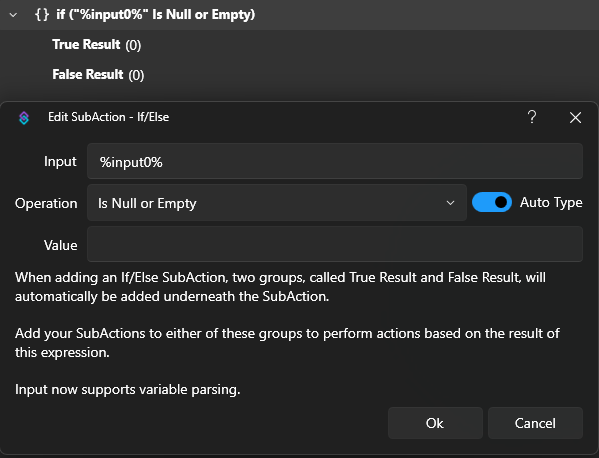
Get a random quote and send the message
True group of the If/Else block, we will retrieve a random quote.
To do this, right-click on the True Result group and add the sub-action Core -> Quotes -> Get Quote.
Or you can also click on the True Result group and search for the Get Quote sub-action in the search bar.In the sub-action itself make sure you select Random as the Type and click OK. This will retrieve a random quote from the quotes.Next, we want to send the quote as a message. Add the sub-action Twitch -> Chat -> Send Message to Channel to the True Result group, and make sure it's under the Get Random Quote sub-action.
In the Message field you can write something like %quoteId% %quote% - %quoteUser% to send the quote ID, the quote itself and the user who added the quote.Check whether input is a number or not
False group of the If/Else block, we will continue down the path to retrieve a specific quote by its index.However first we want to check whether the input is a number or not, this would still be in the False group.This can be done the following way:- Add another
If/Elsesub-action to check whether theinput0value is a number or not.- Input:
%input0% - Operation:
Regex Match - Value:
^\d*$
- Input:
^\d*$ is basically checking if the entire value of input0 only consists of digits.In the True group, we will continue and try to retrieve the specific quote by its index.In the False group, you can now add another sub-action to send a message to the channel that the input is not a number, or you simply leave it empty.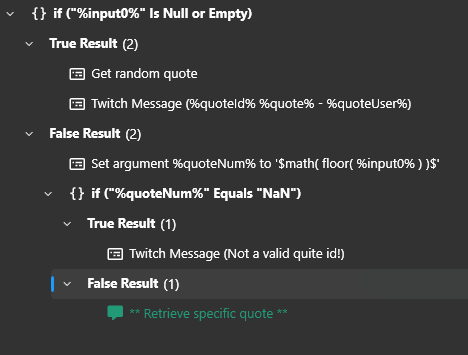
Get a specific quote and send the message
Core -> Quotes -> Get Quote, and as the Type we will select Specific. The Quote ID field will be set to %input0%, which will retrieve the value of the input0 variable.The last thing we want to do is check whether or not a quote was able to be retrieved. This can be done by adding yet another If/Else sub-action under the Get Quote sub-action.We want to check whether the argument quote, or other quote related arguments were even created by the Get Quote sub-action.- Input:
quote - Operation:
Does Not Exist
quote? Because we don't want the value of the quote argument, but rather check if the literal name quote exists as an argument.- In the
Truegroup, we can add a sub-action to send a message to the channel that the quote was not found, or you can leave it empty. - In the
Falsegroup, we can add the sub-actionTwitch -> Chat -> Send Message to Channelto send the quote as a message.- For example:
#%quoteId%: %quote% - %quoteUser%
- For example:
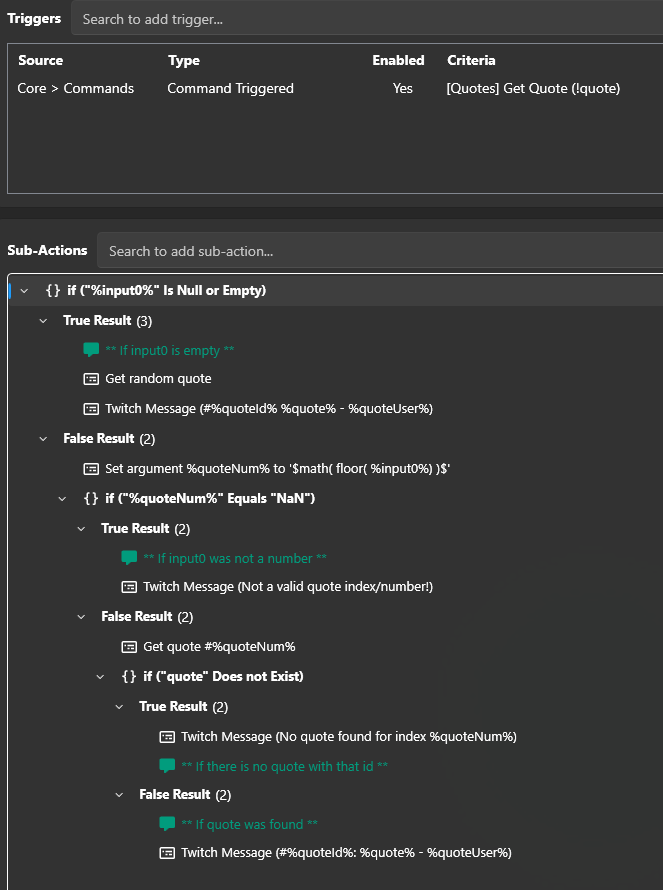
Instructions (Add Quote)
Adding a quote is fairly straightforward, we will create a new action that will be used to add a simple command input as the quote. The quote will be referenced to the streamer, and not the the user who added it via the command. Referencing a quote to a different user when you add it requires you to use the C# methods for adding quotes.
Creating an action
Adding the "!quoteadd" command trigger
- Right-click in the Triggers section and select
Core -> Commands -> Command Triggered. If you already have a command like "!quoteadd" and want to use that, you can select it from the dropdown menu. If not, you can create a new command by clicking on theCreate Commandbutton below the dropdown.
!quoteadd, or anything you like.
Leave the location to Start, this will allow the command to also check an input.Potentially set the user group for this command to your Moderators only. Meaning select Allow, then put the Moderator group as the only one on the right side. (The import has it set to Moderators since adding the !quotedel command update.)The other settings can be left as is, unless you want to change them. For example, you can set the Cooldown to prevent spamming the command.Check if the rawInput of the command is empty or not
Core -> Logic -> If/Else.- Input:
%rawInput% - Operation:
Is Null or Empty
True group, we can then add a Break sub-action to stop the action from continuing, since the rawInput was empty.
We can leave the False group empty and basically just continue after the If/Elseblock.Adding the quote itself
Core -> Quotes -> Add Quote.In the Variable field, we will write %rawInput%, this will get the whole input of the command, so the value of rawInput.
Check if the quote was added successfully
If/Else sub-action.- Input:
%success% - Operation:
Equals - Value:
True
False group, we can then add a Break sub-action to stop the action from continuing, since the quote was not added successfully.Below the whole If/Else block, you can also put this in the True group`, we can then add a sub-action to send a message to the channel that the quote was added successfully.So create a sub-action Twitch -> Chat -> Send Message to Channel and write something like Quote added successfully! ID: %quoteId% - %quote% in the Message field.Instructions (Delete Quote)
Deleting a quote is similiar to Get Quote as we again check if the input is a number and then try to delete by that index/number.
Creating an action
Adding the "!quotedel" command trigger
- Right-click in the Triggers section and select
Core -> Commands -> Command Triggered. If you already have a command like "!quotedel" and want to use that, you can select it from the dropdown menu. If not, you can create a new command by clicking on theCreate Commandbutton below the dropdown.
!quotedel, or anything you like.
Leave the location to Start, this will allow the command to also check an input.Potentially set the user group for this command to your Moderators only. Meaning select Allow, then put the Moderator group as the only one on the right side.
The other settings can be left as is, unless you want to change them.Check whether input is empty or not First we want to check whether the input, in our case the argument
input0 is empty or not. If it is empty, we will retrieve a random quote, otherwise we will try to retrieve a specific quote by the input.
To do this, we will use an the sub-action Core -> Logic > If/Else.- In the Input field you would write
%input0%to get the value of the input0 argument. - The Operation would be
Is Null or Empty.
OK, you will see a new If/Else block in your action. In the True group, we send a message that there needs to be an number input.In the False group we will try to delete a specific quote by its index.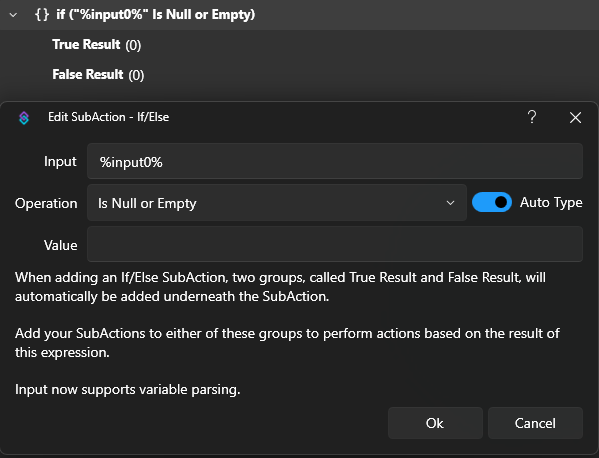
Delete Quote
False group of the If/Else block, we will try and delete the quote by the value of input0.Add the sub-action Core -> Quotes > Delete Quote and write %input0% in the field.
We don't need to check whether the value of input0 is a number or not as the Delete Quote just checks if the input is an existing id and if not it will not be able to delete the id.You can add a check like in the Get Quote action if you want but not directly necessary.Check whether the quote was actually deleted by the input
- Add another
If/Elsesub-action to check whether thesuccessvalue isTrue.- Input:
%success% - Operation:
Equals - Value:
True
- Input:
True group, we can then write a message like Quote with the id %quoteId% was deleted.In the False group, we can send a message for when the %input0% was not an existing quote id.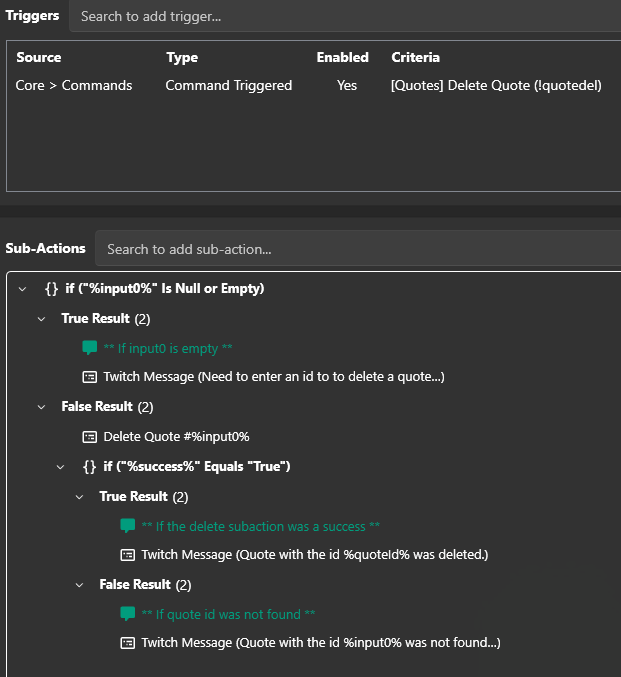
Import
As mentioned at the start here is the import for Streamer.bot v1.0.0 and above. This includes the !quote, !quoteadd and !quotedel commands, and the needed actions. Additionaly an example how to use a Twitch Reply to add a quote, which is not linked to any trigger as it's just an example.
U0JBRR+LCAAAAAAABADtXelzGzey/75V+z9wtS/1rsDBfeSbrSSylMRZS7LkVeRXhVNizCs8dGQr//vrGZIjUsPhZVKH11Mul0g0MEB3A/3rRgP811//UqvtNGPf7nxb+1f2AT62bDPCx51f3w7a/dj7UNuL/W9ehvDNd7ER+7Fma3nBztcjejvoX7a7WY2jfjdC5e4L1+7XUK1z3bq9LciuYrdXb7cyOvICvyBFQYg93613+qNCeFuta1uh3ay1u7VeJ/p6qvva79k7v67ZEKAD+YcaENXCsE/DLxJUmOpD9iL8v5M9bR8OWi/96F2tQaMxLmvWW/XmoHlS9DIrzMr+zCl2gp1iks3b6ME3vw6/qY2L8uJ6yMfpsUg0JmRkCIhjHJGWTiDOTWIkcBK1H3cur/b7IA5y3uPRg2b8N36masaWdY2YvbXfHcSpkhvfGIT4Q7fdfF3v9dvdWyBKttGrovpHbIV662IWVUk1XubimNKHnPCi2x50MsohYe3oVe0qF8YUlW1c29seSGTWu4Y6UMiqVO7bLT/odmOrP6u0361fXIAsJwV0T0ijVppNeNF+Li/JJbPScaSx54jHYJBVRiBDgjEEyjDWkwOYEDUPwmDrMWJaY8Q95shKTVAkjBqaUtLWlqr2bzsZOzkm90sqxXknrN5Y/z5Mlv559+HDJD96A/eyrLKzOHJlG0Md/BXVdi+j/1irp1r/MsKkvN5vdQb9Wk5Rq/dqsdnp336dld+CjEG3OjnhcG7k37faNZBTv96CCuhDiQG+3RiuHBVcBRZizxRByhKHuCQK6eAIItzFyKXg0cZS1etYv7jMlALUrYLjBGNzv6hjM13KFWFiXVhSIvVWiDfZK6dk8fU8PtczXmaD/GrM2K9KQ2l3YteOJkCpw2NBzeptttIdD8c6q7vV2jCjp3mN4WycMdOWbLOi3SEnclkrq7RXmCFCPAFZK4qMdhpFHpKSSWrOwn0GFU3MkXlBM5Y95VUUEyqwQ21ghCSDWMQUcUoxMsZTFLUigVFhZ0zooqG5ynI37llKM37+LH/5YRbb65/U20WMGzPNGFNapO6zbIYeLseMakb8WaLehG7O4aPnGNYXkhCs3QlxgQ0yApgZNVNJU8aJ8Z/KR7p1PpISH6e/uM+A0eAlk1Z4YpDX3iOeqEaOKoWoUNjIFK1Vcq3VlpZKNrLYTg1z/mKb48MT261n7S5YdIfMSE4TJjUYHGZgOcIA4MCy20wTDNXGa7A965keprbCDbqO6ekNvI+93nzLUxpKARGOoT+lqo9ue+bMb05lcjIClggWELnTHDkdIrJJKJOEtox8WSfXt+GWRKdx8ICCBaDgZDCyAlC0DCIGawBc84e04SFElkKSyHMHIqfgellCBCKR0JCos4KZp2PD1+3tZ2F7AnaGGxpgJmoGDnKUSFMKEzNKYVNy0Qv3lGwPW361nXSoXnYvBk14e+/bYcjiuN6MXw//3A+jP971Ynfiz/3SjFnoNknrFFGSIUlSBBQTAA3KKBBVnqqQOBOWPim3ia/BzZxB/2jYfmp3myN+7dmCneu4m0ZiJZg1KFLHMhMBM9BQj6IFzyR5oznFT4pvYnm+9eNNvwjIZGG0GL6tfZWzqmz9B734qt2veDlYj4az/mNV34as9I7JPPTlFGBJrR1gSVBBy4kzWnm7tgpuhZFyipF3H6ZiKKA+DdvpxbCXRbemYy93zC+HAbEnzlvikQkYnAppLLJKOaQSBp0iWieRnncYMIvZfi5BQOq854oxpJQCDEOlBheAJoSZCZoJFkMUFesH88ZxpTjyXigwYh4cKMYzV1wyBUuysK68mD/JIOCdh5D/hbcTmpqFQ59YbKowN/upNmRFEfisRI6Fmfk7JmZXfVdJONIaGY21YHW0sOBphuSRE8EinFLyTEiBDd8IaC5boYJkKvKlqAyAFJClloOPxDQynIC3xLj2SVHKFNkqap5Zq0pAQxg1HGElB0YAqxrgDns1Ak/ES2ZBCNpKxI23CHx9D/NfJh6cJYpUD381cVSSPJI4Stg9e1YTxxhm/P2rEc+/GoOMGhr9lYHa0npSNDAPehRE8yHI3biGroV1ID8RUGJcgPmVChmsAyIiBCU4SSSlzQj0iYmTzhTnSj7pur39Ei+pbnfUtQUGtqCcNLSsiqgwU/93fh7+5z8qG1tgfFcY2JzB5S0sZN6K71rwvrylSVswS6vKxMM5uUgGRZ0RnrdJGMUoYizbzPdGIk0EwHtCknaK6hRLcfJSU0ssLAXtYotRkE6FvwTDBuOAKMt21BihyBEJNk3Z4LB3QbmSO1tqcKklp6Cea9jHz2yLMn4WCbmYOb/fdzhmkk9OH7mIeA5uLdEuOZUK+uXVPHsWcCFvcekptmYfluxH3vLY7r9pF7k4g1bIM3JynRjZ/jeD5sJZVrS5DBQoVVoOGpSqDWe2jlo5AzPGOgcOnHRg7sD5Q1QElSRgiJhKUcjKJleY4UWdRVCiVGFyvvsAjqt0EpmIGeKW+SzdCCPiosgCPhJXR99LDa8074taS83/8TN/HRg/y2rgpKfWv4zdPEOlNVbH63r/Er62/Vp9eR4s68iVKo63EJN0VkhEjAHIJFhEWlODiMUBCxy5cpVQr9TkJ2lTpeNXqvJE9WmmZ3L/mQFt7z+zoG75pRsd/aqSWwSNS/SLoXKpysrCWH5iL57Uz820TS4so8XE9ob27aFWEoy1o8RaAJs+iyAr0EqrBFKJBuY0/F9OTKxs8hFWEhaiZzIQpFPI7KpnSHutssRKjXWSjMvP2DKVYyLfrhYUKbX48MhICG6VlRhJnsCDwCLLihUYKVikooIvLX0gW/bM9e8RLNmmRv8plmxW4kGJ/kEt2UJBLBDCIgGMYYTg3jDuEA0Glm7NDNIRa5S00pZzhxVdyPy1ggWlxIcS5ROJFcwVxBwhzBPAOPT7iaNalvHLYrYVNHx5Zi42bdXm7KlF8GZst2Vgq9Xu1yxwrOlid6EWroq1xod1nGMsZGoiMgsnwGXThBOkdBKOpECTqNyGK5paL6q3CFNNzdQUPLZUc0Spgs4mq5G24Jc4JpQMgWql2POL6t3FjzJJgxrUwwhs5y//Zij7vy0c2CrIaEVEND6nQHyUxuJsV9BkfiEgIYstAt7r6GIQnm1JT56JlmxxPf/UUa2zns9DLttdzysZWcHEKgaOF7jArCSJIhZjhkRgbbOeAISPJBEWBY6h0hiulpy71EZolNxRDJhIE+NgHmXbssR4FAyXXBoTDancRdnIvnb5yzkboev29vNIzg0kYWINUj7ZLK3bIRMDRUR77iJ3sPyVMpMfMzl3+hTe3YeNZPPFzGkKSSOajEDcxIic4ga5kHByWnAqpjIbn18238Sh3tpV3dYOY6dxW/uv4+t631/+99NN8dvAgdfjy3pvdH412z6wrVq8sc1OI9baqXbZvq7121NH0N1trZtxB1ibF9WGTKo1Y69nL9ZKQobVmNPEFZKaw2SzHLx1DSaPcJYCIQBR6dNK3l7hzOskq9+0a8dD4eWczhKSM3aGmOygASCwV6v3/7NX+23Q60/KYQ2OKkKygxQS0eg1zFiXp8NLRIRTwGvtNC0f635Mjq5wsG0ij6SXz9PP6yjXLMO9MFUTlOv0Mrbys+ij1N5cxYZTdThPxxMU/IXhtuC9iV1Ws+I9lepWUIyPtEgbg6QoGooR51IjQ4VASnhNBNcy8Mqg/TbyOkHXGafBAuALWS4XIcgIK7Lz1kFL4SQR1fjvwfM6R1ZpXr7m9MUh8yi7MUVghI9zAxQ7u9+en5/CGNrXvfPzn+u+2+61U//Fm++Pz89/6EKHrtvdj5Kfn19xsHEMM2LOz5s93+426u5FaDR2VgTm7rYfd9sh19rw/k3HNf3FO9b4I+yd9H+5xj9+97ZzHU4Pevb054t/0ptLz36+eEte7R+dCvhONKBcffe2feBfn9TdXuO3/b2DK0evLw7fXzb+yU7w2dFFJyuP0Nbu28Z3776/GJy8PhCH9AS/fX/Q+nH34Pbs/atePBLE05Pbo9O39Z/2DAm7r/4Irw/y/vjmybV73TgZlXd+WbKt4z3Tsqd8bnvHzR/6Z0cf8zHsvnvz9mhXvPOtxuuz94evfNO391sHDb93I35qnfxx9v7gl3+eksZ+/eYqvH974dnhLfCgtf96SHPy/k3D15doq0n+OMMHV2evP5b79v7kKuy96wx5D+2cAn7afQVlh424+9Lsf5+3++ps7/AwnBp89u7syjcOmX1/+JvdvRyO/yTv68HZ7s1NTnN0g33rpPHjce/N7sXHg0x+PzXeNML3P9yesZP+2akAhh6MaPd7k30Y8/ndiMcBxu9ab2EsPxDHDhtDeTUGZ3snfKn2877t13+q5tnxkF+BuNMTGPtFfdifkwl5QR/ny3BuG3mfJ9//sfFx2Pd8vMDDQ+Kb/AJkQs7y7xsG9Lz6oGanG2GV79QbC7MaQ2zY26O+7c6CklOUPXsVD2MPgMhxe+LY+MI6U9RL5Jpr4blhEjEdAesxJZEFNxxhFrRyUgbrK/ONVjERJnuemI3YYLL51Jm2X4td1g/FLivgykfKPQc5cqcTwvlhIhccstRYFFwEFJAUZdUJZZvPPX9A6W4g93zd3n7JPa9uN69ZAspvfjku0PEQEMfCDwPPfQvYWHsnozcaXNuQbcdJjqzC4JwFoZxmyjNdGcjdypmnZLGxJqCgDfSHSIIcdxJJJj12wkir1NPBxivcZnL3+uH9F8ZTrxRDLAgKPglLMKdAAlgTGrzU4Atv6CxM6ZaTguSR+P5vYW9M5DCPHEykSBjiImKwNzILelDrPFUANqqB1ObPOj2cdDdx1mnN3n4WIX5wJ2hQjiEvGaiLUDB4kRiiXhtHWbBKlAb/mCH+6duO7j5sJMSvpA4i+QgsIIA8CGBzmDcWySSi0lFL+dxD/KOrXD+XM/vSgl3jFKMAoDDbFwaYbZhCQYlAmabU2xKcGMvaUMIYpSDh7M4PajzSFAC7sjZIGyWRpnzc/8uZ/enyJxoI3t6ZfcyTJ1E7hEMW22XJIkeyW5u0tcRgUEWyIRy1HH4NGEvPsqtqEqPZTcMWaRxjdtkIpiYRH9MTiu0WyT4xhsy5gGHEbrbJU88/wr8wvmo6R1EvHhBB4aSU0SIgwhTNcJMHhKw4cpJSKyMFgPCAp8UfUK4bSJJYt7eb9Nh3nEvCJkpQlJxkaS4MaRk0ssFrLqkmhMzcdnnePv0Kp5nH+8ycR5td76kSWEouqEWWYYWI896Ab05S2tA9F6zq3O2U3AiATEYVTDeXXZ4DQkSZU4pc9NnVd445Xdr3Lhp68CVs8RWaBem8/deCaO4+bEE1fz+2IHuep/fvHeAc2wB4wSghI8sEtrURv7eVBsxpyO7K87D0Z46QZwk55ROKVHtwBK3g1Stu0dRDpAEDZgXHLCEcs8OlTuQ5WQR5ogXMIsmSf4aH+6cjLKNDuzHDBXf3yWRqMNSNUAkMiga3nw9MqBCECY6Y99lPOwiBHIYVDPwRYoITWJVvriw1tf184MdTl23mA3/iqLZ5vmNHU4UDIBFkYOkAz9JbZGx2KacnsCKlRHWceZd40di//QmQ0QGAUJwBWerQ7borP4gkZsdsQV4O5BWNQg7EjUCPFHbKROK3da3LSiu/UyzppCXyCTSfKxuR9jahgBXolwlWlBMESw0+p5V/hGenteApLP2gHkkkkUFoCcsPwRFZ7jCiMjIRfDLSV8a3i6a2vvQ/or5scen/1FFt8yjIYyz9Gz4s8ikj2MJhkQd0DjcQB1m3t5vcSXqIOMiae03r9Ox5HycZ/jGmH24XTR1ZGG9nVP6gXCd2m/U+uDzZjnL5tENRfPf2yU7v/NwOWRCiDVUr+j9KSFvxF9CW/0W4O1aXtnzqrXwPa1ZRc5gci6c5nbMqe+vfcoRowxQm3OnGi3jz/U2nUff1/q7t9AfdmY032n5WXGanftFqdzPs8NJ7gBozIMSIZD+LW7dsYwZBrz3oDtONyT059eq9/m7WbOzO6tSIIhPzHCpve/Eotnr1fv1q5tguGm1nG7vtdiO0r0sjHOStzy67twN4b3fQtvrjy3YL7f56Mwo7Qx1XvYt72ZvJt6iMXzTx+WviekvninvQK2zKb1FdQ2x80dhH1Nh7yOA6ul7bf4z9o9i9uqetd4W7jXr2GzJThf16c0yffTP61dq7H92lw7uDd+JNp90FuWcZIzlWvfst3vJv4OalGNlG59IC1V//8uf/A19/VxwyeAAA