Examples
OBS Raw Requests in C#
An example how to send OBS Raw requests and work with the responses in C#
You are probably already familiar with sending OBS Raw requests with Streamer.bot's OBS Raw Generator or the Raw subaction that you find under OBS -> Raw. Sending it vía the subaction then populates variables that you can further use in your action. Sending Raw requests in C# however works a little different.
Instructions
1
Retrieving the CPH method
To avoid typing out the entire  In our example, we want to send a
In our example, we want to send a
CPH.SendObsRaw() request by hand, we can make use of the Copy CPH function of Streamer.Bot's OBS Raw Generator. In our example, we want to send a
In our example, we want to send a GetInputSettings request to get the text of a Text (GDI+) source called Bitrate Text. Copying the CPH method leaves us with this in our clipboard:CPH.ObsSendRaw("GetInputSettings", "{\"inputName\":\"Bitrate Text\"}", 0);
2
Creating the C# code
Now we can paste that method into our C# code.Running that code will send the request, but we still don't have a way to fetch the response information. By taking a look into the docs for the C# methods, we can see that the request also returns a string. So we simply declare a string and have the request as its value.
using System;
public class CPHInline
{
public bool Execute()
{
CPH.ObsSendRaw("GetInputSettings", "{\"inputName\":\"Bitrate Text\"}", 0);
return true;
}
}
using System;
public class CPHInline
{
public bool Execute()
{
string getInputSettingsResponse = CPH.ObsSendRaw("GetInputSettings", "{\"inputName\":\"Bitrate Text\"}", 0);
return true;
}
}
3
Parsing the response
The response we get is actually just plain text in a JSON format. You can check that by logging that info with Now we specifically want the
CPH.LogInfo(getInputSettingsResponse); or by using the OBS Raw Generator.{
"inputKind": "text_gdiplus_v3",
"inputSettings": {
"color": 8388437,
"font": {
"face": "Neue Haas Grotesk Text Pro Extr",
"flags": 0,
"size": 144,
"style": "ExtraLight"
},
"text": "Current bitrate: 7500"
}
}
text and fontsize properties from that entire request. To do that, we need to parse the string into a JObject first. So we add the namespace using Newtonsoft.Json.Linq; and use the JObject.Parse() method.using System;
using Newtonsoft.Json.Linq;
public class CPHInline
{
public bool Execute()
{
string getInputSettingsResponse = CPH.ObsSendRaw("GetInputSettings", "{\"inputName\":\"Bitrate Text\"}", 0);
JObject inputSettingsJObject = JObject.Parse(getInputSettingsResponse);
return true;
}
}
4
Getting specific properties
This now allows us to directly pick the info we want. As seen in the response, the object is called The So the entire code looks like this:
inputSettings and the properties text and font -> size.To get the text property, we can just declare a string and parse that property:string gdiText = (string)inputSettingsJObject["inputSettings"]["text"];
size property is a number and also nested within the font property, so we need to adjust that:int fontSize = (int)inputSettingsJObject["inputSettings"]["font"]["size"];
using System;
using Newtonsoft.Json.Linq;
public class CPHInline
{
public bool Execute()
{
string getInputSettingsResponse = CPH.ObsSendRaw("GetInputSettings", "{\"inputName\":\"Bitrate Text\"}", 0);
JObject inputSettingsJObject = JObject.Parse(getInputSettingsResponse);
string gdiText = (string)inputSettingsJObject["inputSettings"]["text"];
int fontSize = (int)inputSettingsJObject["inputSettings"]["font"]["size"];
return true;
}
}
5
Checking the response
To make sure we got that info correctly, we can output both of them into our logs aswell:And checking our logs shows that it worked!
CPH.LogInfo($"GDI Text: {gdiText} // Font Size: {fontSize}");
[2024-08-11 19:13:48.297 INF] GDI Text: Current bitrate: 7500 // Font Size: 144
6
Using those variables to send another Raw request
With our newly obtained information, we can use that variables to send another response. Let's say, we have another text source and want to give it the same text and font size as our Bitrate Text source. So we paste the setting parameters into the OBS Raw Generator and copy the CPH method:
{
"font": {
"size": 144
},
"text": "7500"
}
CPH.ObsSendRaw("SetInputSettings", "{\"inputName\":\"Other Textsource\",\"inputSettings\":{\"font\":{\"size\":144},\"text\":\"7500\"},\"overlay\":true}", 0);
7
Replace variables
Variables within CPH.ObsSendRaw Requests
To use variables within the request, we format them like this:
To use variables within the request, we format them like this:
" + variableName + "using System;
using Newtonsoft.Json.Linq;
public class CPHInline
{
public bool Execute()
{
string getInputSettingsResponse = CPH.ObsSendRaw("GetInputSettings", "{\"inputName\":\"Bitrate Text\"}", 0);
JObject inputSettingsJObject = JObject.Parse(getInputSettingsResponse);
string gdiText = (string)inputSettingsJObject["inputSettings"]["text"];
int fontSize = (int)inputSettingsJObject["inputSettings"]["font"]["size"];
CPH.ObsSendRaw("SetInputSettings", "{\"inputName\":\"Other Textsource\",\"inputSettings\":{\"font\":{\"size\": " + fontSize + "},\"text\":\" " + gdiText + "\"},\"overlay\":true}", 0);
return true;
}
}
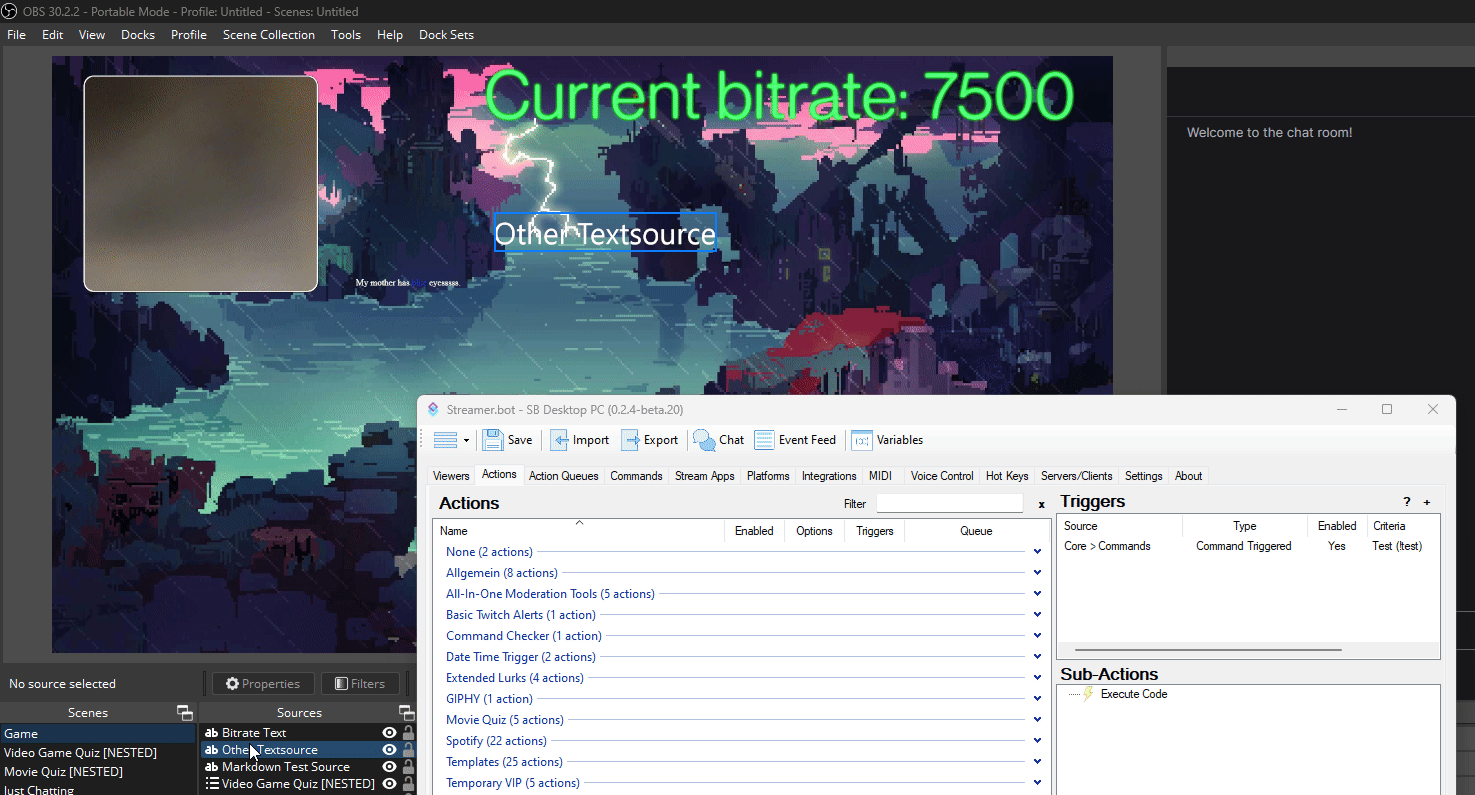
8
Done! You are now able to send an OBS Raw request as well as fetch info from an OBS Raw request in C#!