If / Else
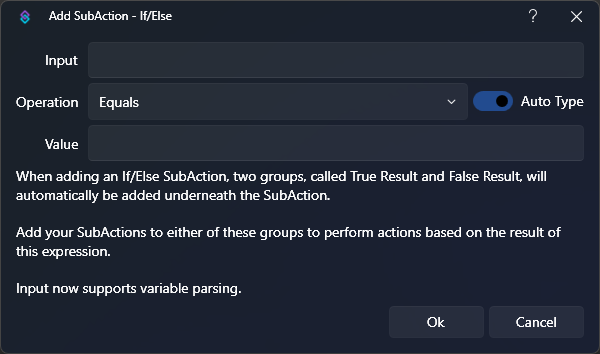
Right-Click -> Open in New Tab to view full size
undefined
Parameters
The value to be tested. Performs full parsing of %arguments%, ~persistedGlobals~ and $inlineFunctions()$
%...% in order for their values to be testedIf using
Does Not Exist, you must use only the argument name without the %.Equals
Choose the type of test to perform on the selected variable
Equals: Check if the variable equals a given valueNot Equals: Check if the variable does not equal a given valueContains: Check if the variable contains the given valueRegex Match: Use a Regular Expression to match variable contentsLess Than: Check if a numeric variable is less than a given value (does NOT include the set value)Greater Than: Check if a numeric variable is greater than a given value (does NOT include the set value)Does Not Exist: Check if the variable name is defined at allEquals (Ignore Case): Check if a string variable equals a given value, case insensitiveNot Equals (Ignore Case): Check if a string variable does not equal a given value, case insensitiveIs Null or Empty: Check if a variable isNullor empty
true
Without Auto Type, values are treated as text, or string variables, which may result in surprising results like "15" being Less Than "2"
Enable Auto Type to automatically determine the type for the variable value. This is usually what you want, unless you are deliberately performing lexicographic (alphabetical) comparison on text which might happen to contain numbers.
For example:
0can be auto-typed to a numeric type such asintorlongtrueorfalsecan be auto-typed to abool
Enter the value you would like to use for comparison.
This field is parsed, so may contain other %arguments%, ~persistedGlobals~ and $inlineFunctions()$