Execute C# Code
Sub-action for writing advanced custom actions with C# code
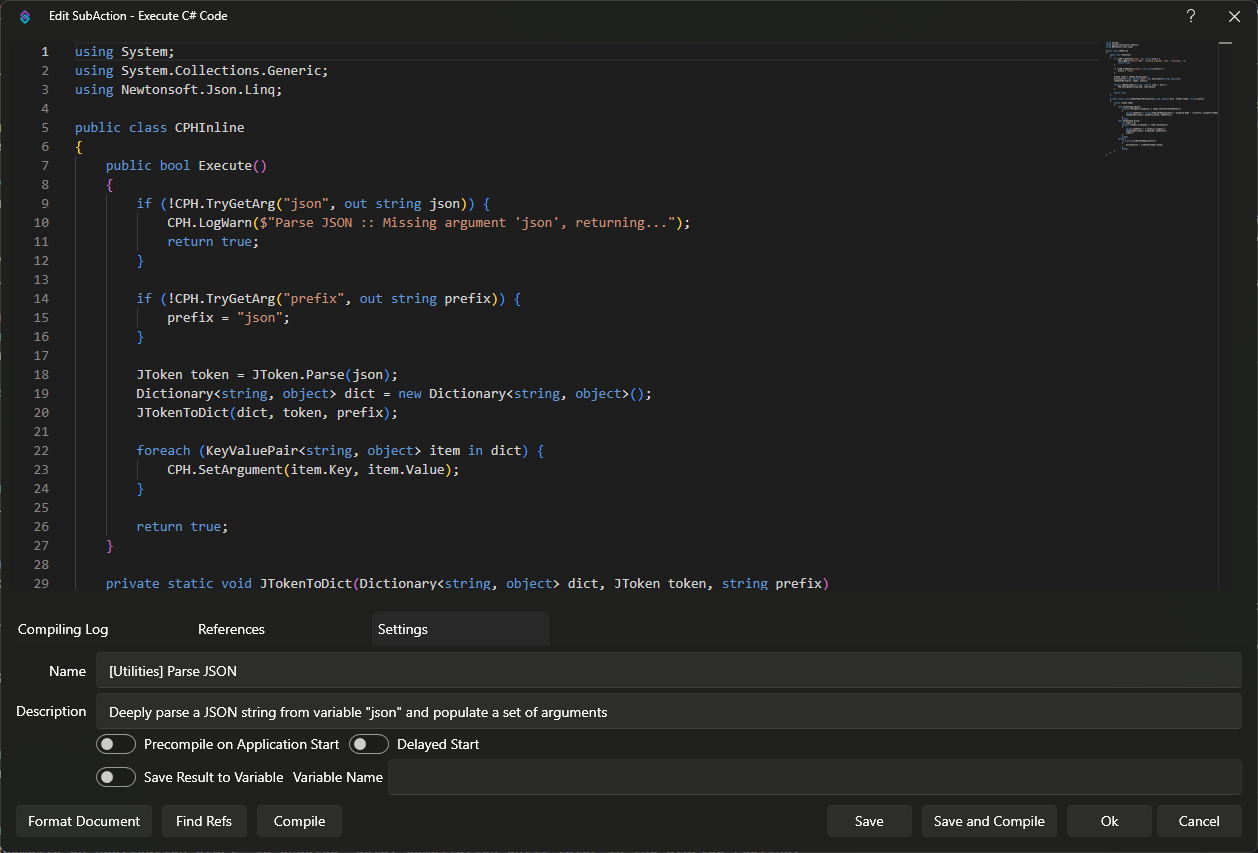
Execute C# Code Dialog
Parameters
Name
Text
Optionally set a descriptive name for your C# sub-action.
Name is required if you would like to share custom methods with the Execute C# Method sub-action.Description
Text
Optionally set a longer description detailing what your C# sub-action does.
Precompile on Application Start
Toggle
Default:
false
By ticking this, your code will be automatically compiled when you start Streamer.bot so it is ready to go, instead of the first time the sub-action is executed.
Delayed Start
Toggle
Default:
false
When Precompile on Application Start is enabled, delay compilation until later in the startup routine.
This is useful if you are implementing UI within your C# sub-action.
Save Result to Variable
Toggle
Default:
false
Save the bool result of the Execute() method
This changes the default behavior of the sub-action
By default, a method returning
Enabling this option allows you to collect the result and also continue execution regardless of the return value.
By default, a method returning
false will simply stop execution of the entire action.
Enabling this option allows you to collect the result and also continue execution regardless of the return value.
Variable Name
Text
When Save Result to Variable is enabled, define the name of the resulting variable.