Set Media State
Set the status of the media source
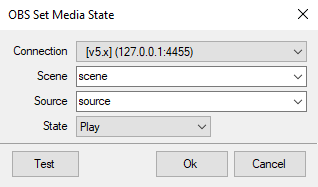
Preview
Parameters
Connectionrequired
Select
Select the configured OBS Studio Connection to connect to
Any- trigger on events from any OBS connectionDefault- trigger on events from the default OBS connection
Scenerequired
Text
Select the scene from this dropdown list, you can also manually enter a scene name.
Sourcerequired
Text
Select the source from this dropdown list, you can also manually enter a source name.
Staterequired
Select
Select the playback state for the selected Media
Play: Play your Media SourcePause: Pause your Media SourceRestart: Restart your Media SourceStop: Stop your Media SourceNext: Go next on your Media SourcePrevious: Go to the previous on your Media Source
Variables
This sub-action does not populate any variables.
C# Usage
public void ObsSetMediaState(string scene, string source, int state, int connection = 0)